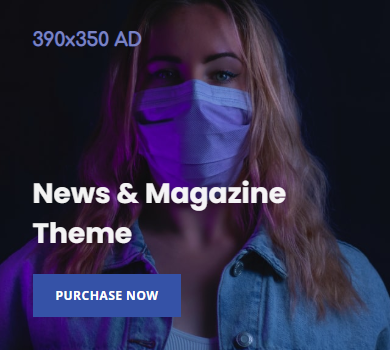How to Build a Digital Resource Center That Streamlines Private School Administration
- 79 Views
- admin
- 03/23/2024
- Social Media
Running a private school on a tight budget demands more than leadership—it requires ingenuity. With limited staff and overflowing responsibilities, school administrators often wear the hats of principal, substitute, maintenance worker, and customer service rep. In the midst of all this, managing the flood of recurring questions, forms, and information requests can drain precious hours.
A digital resource center offers a practical, affordable solution. By centralizing key documents, tools, and communication channels into one accessible platform, you reduce reliance on constant emails and repetitive phone calls. For busy school leaders, this means more time to focus on what matters most: serving students and leading the community.
Core Elements of a Digital Resource Center
To be effective, your resource center must be more than a digital filing cabinet. It should anticipate the needs of your users—parents, staff, students, and board members—and make it easy for them to find what they need without assistance.
Organized Document Access
An intuitive library of school documents eliminates the chaos of scattered files and prevents redundant requests. Include essentials like:
- Downloadable administrative forms
- Updated student handbooks
- Curriculum guides for faculty
- Meeting notes and policy updates
- Live calendars that reflect real-time changes
Ensure your files follow clear naming conventions and folder structures to avoid confusion. A consistent, logical system saves everyone time—especially during peak activity periods.
Useful Video Content
Video is a powerful format for schools, particularly for communicating complex or frequently repeated messages. Even low-budget videos can make a big impact:
- Virtual campus introductions
- Welcome messages from school leaders
- Recorded information sessions
- Highlight reels from performances or student events
- How-to tutorials for common school processes
Simple, clear recordings using basic equipment are often more approachable than highly polished videos—and can save countless hours otherwise spent explaining the same topics repeatedly.
Detailed FAQs
A strong FAQ section should address the most common questions that overwhelm your inbox. Organize answers by category or grade level, and include topics such as:
- Enrollment timelines and requirements
- Tuition policies and financial aid details
- Dress code guidelines
- Attendance procedures
- Technology access and troubleshooting
This feature alone can significantly cut down on repetitive communication and reduce friction for new families navigating your school’s systems.
Clear Contact Information
Make it easy for your community to reach the right person for their specific issue. A directory should include:
- Staff names, roles, and photos
- Preferred contact methods
- Office hours and response time expectations
- Instructions on which topics go to which departments
Providing clarity here reduces unnecessary back-and-forth and empowers families to self-direct their questions more efficiently.
Practical Support Tools
Give your community the resources they need to handle basic administrative tasks on their own. Consider including:
- Links to payment portals
- Step-by-step guides for using school technology
- Orientation materials for new families
- Volunteer and event sign-up forms
- Study support tools for parents helping at home
Each item you digitize and streamline is one less issue your staff must address manually.
Building Your Resource Center on a Budget
The good news: you don’t need to spend thousands to launch a fully functional resource center. Focus on tools that meet your needs without adding unnecessary complexity or expense.
Choosing the Right Platform
Look for solutions that offer easy setup and low ongoing costs:
- Website integrations: Platforms like WordPress, Finalsite, or SchoolMessenger often offer add-ons that support resource centers.
- Google Workspace for Education: If your school already uses Google tools, Google Sites and Drive offer an efficient, free option.
- Microsoft 365 and SharePoint: For Microsoft-based schools, SharePoint can serve as a reliable foundation for document sharing and internal communications.
- Open-source tools: Moodle and similar platforms can be repurposed for non-academic resource delivery at little to no cost.
Avoid relying on local storage or individual staff computers. Centralizing resources in a shared, cloud-based space ensures continuity even when staff members leave.
Managing Access Efficiently
Protect sensitive content while keeping everyday items easy to access:
- Assign role-based permissions for parents, staff, and board members
- Use simple login processes to encourage usage
- Limit access to sensitive content, while keeping general information public
- Offer guest access for prospective families when appropriate
Make access simple, or users will revert to calling the office—defeating the point of a self-service system.
Ensuring Easy Search and Navigation
Users won’t dig through complex folders. Help them find what they need fast:
- Stick to simple, consistent naming practices
- Tag files with categories and keywords
- Ensure documents are searchable (avoid image-based PDFs)
- Highlight frequently accessed items at the top of the page
Analytics can help reveal what users search for and where they’re getting stuck, guiding you toward useful improvements.
Designing for Mobile First
Parents aren’t accessing your resource center from laptops during quiet evenings—they’re doing it on phones between work shifts, errands, and bedtime routines. Your platform must be:
- Responsive to all screen sizes
- Easy to navigate with touch controls
- Optimized for fast loading, even on mobile networks
- Streamlined for short interactions (like reporting absences)
Mobile responsiveness is non-negotiable. Prioritize it early in your planning.
Integrating with Existing Systems
Connect your resource center to tools your school already uses:
- Sync with student information systems
- Integrate with school calendars
- Link to email communications
- Connect to academic portals or payment systems
Each integration reduces friction for users and minimizes duplicated work for staff.
Designing a User-Friendly Experience
Even the best content won’t help if users struggle to find it. Design your layout with your least tech-savvy community members in mind.
Make Navigation Clear
Menu structures should reflect how users think—not how your internal organization operates. Use:
- Simple categories based on user needs
- Consistent layouts across all pages
- Clear breadcrumbs or navigation cues
- Icons and visuals to aid understanding
If a parent can’t find a field trip form at midnight the night before it’s due, you need to revisit your design.
Structure Content Thoughtfully
Organize your content based on practical user goals:
- Use headings and sections that reflect common questions
- Group documents by purpose and audience
- Highlight updates or time-sensitive content
- Archive older material in a separate section
Version control is crucial. Clearly mark current documents so outdated materials aren’t mistakenly used.
Make Search Work for Everyone
Even with great navigation, users will still rely on search. Include:
- A visible search bar on every page
- Filter options to refine results
- Natural language search support
- Search analytics to improve over time
Pay attention to what users search for but can’t find—that’s where your system still needs work.
Supporting a Diverse Community
Not everyone engages with tech the same way. Support multiple methods of interaction:
- Include direct links in emails to specific content
- Use QR codes on printed notices to bridge print and digital
- Offer offline access or print-friendly versions of key documents
- Maintain clear contact channels for personalized support
Most importantly, offer training early in the school year. A short orientation helps everyone understand how to navigate the system, reducing confusion and increasing adoption.
Launching in 90 Days: A Practical Timeline
Even with limited time, a phased approach makes it possible to launch within one academic quarter:
Month 1 – Planning & Platform Setup
- Inventory top resources
- Choose your platform
- Build a basic structure
- Establish categories and access levels
Month 2 – Core Content Upload
- Add top-requested documents
- Build out the FAQ section
- Set up contact directories
- Develop onboarding guides
Month 3 – Testing & Training
- Test with staff
- Gather feedback and refine
- Train staff and parents
- Launch with clear instructions
After launch, continue adding content and improving usability based on real-world feedback.
Final Thoughts: Why It Matters
A digital resource center isn’t just a modern convenience—it’s an operational necessity for small schools balancing high demands with tight budgets. When done right, it saves time, improves communication, and gives your school community greater access to the tools they need.
Think of it not as a tech project, but as a service. The better your resource center functions, the less your team is bogged down by avoidable tasks. More importantly, it empowers families to get the information they need—anytime, anywhere, without making a call or waiting for a reply.
Start small. Stay consistent. Grow as needed. Even modest improvements will yield measurable benefits in time saved and frustration avoided. In a role where every minute counts, that’s a return on investment you can’t afford to ignore.
Recent Posts
- How AI is Revolutionizing Architectural Design: A Look at Tools, Trends, and the Future
- Streamlining Cyber Risk Assessments Through Automation
- Understanding the Difference Between Blockchain and Distributed Ledger Technology
- Is Bitcoin Mining Still a Viable Venture in 2025?
- Exploring AI: Unveiling Possibilities, Challenges, and Future Implications